User Guide – X-Plane
How to use Tacview with X-Plane?
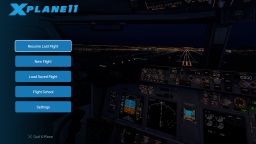
Tacview has been tested and validated with the standalone and the Steam edition of X‑Plane 12.00b13, X‑Plane 11.55, X‑Plane 10.51, and the demo of X‑Plane 9.70. Tacview Flight Recorder for X‑Plane also known as XPL2ACMI works with both the 32-bit and 64-bit versions of X‑Plane.
XPL2ACMI plugin is automatically installed in X‑Plane plugins directory each time you install a new version of Tacview. As long as XPL2ACMI is enabled, it will automatically record all of your flight data.
You can enable and disable XPL2ACMI at any time by using the plugins menu in X‑Plane. Whenever it is enabled, XPL2ACMI will automatically start and stop recording each flight in separate files.
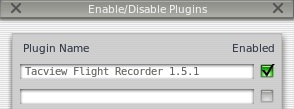
A: You will find all your flight recordings in \My Documents\Tacview\. You can change this folder for another one by using the appropriate option in Tacview.
General Questions
Yes. XPL2ACMI does not make any difference between local and remote objects. This is why your flight should be properly recorded and should include all the other pilots connected to the same session as you and flying in the same region.
Tacview Starter does not offer terrain coverage for the whole earth this is why you will probably see water most of the time. Tacview Standard offers an ETOPO1 base map for the entire world. This is much better than just water; however it may look kind of blurry. Here are some ways you can improve the default terrain:
- First, you should try on of the official terrain add-ons.
- You can also import official SRTM maps from NASA. These are the exact same maps X‑Plane is using by default.
- Or you can ask me to add the terrain of your choice in the download section. Please be patient in that case. Even if I will do my best to deliver you the map quickly, I'm quite busy on other tasks...
No, it should not. On today's computers XPL2ACMI uses less than 1% of CPU while recording. This has been tested on a 2016' PC running X‑Plane 10 and the maximum of 19 AI aircraft.
The easiest way to check if XPL2ACMI is installed and running is to check from the X‑Plane plugins menu. From there you should see XPL2ACMI, make sure it is enabled.
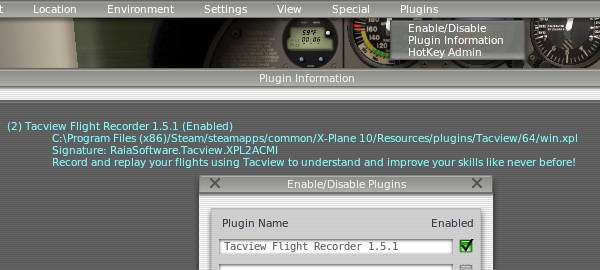
Each time you install a new version of Tacview, XPL2ACMI will be automatically installed in your X‑Plane plugins folder. If for some reason, Tacview fails to do so (for example, when you have several versions of X‑Plane installed on your computer), you can manually copy the Tacview .xpl plugins files in your installation(s) folder of X‑Plane. For example:
- from C:\Program Files (x86)\Tacview\X-Plane 10\
- to C:\Program Files (x86)\Steam\steamapps\common\X-Plane 10\
