User Guide – IL‑2 Sturmovik
How to use Tacview with IL‑2 Sturmovik?
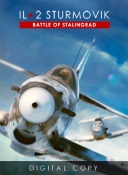
Tacview has been tested and validated with the following editions of IL‑2 Sturmovik:
Both the standalone and the Steam editions of IL‑2 are working fine with Tacview.
First, you must enable Tacview data recording in IL‑2 configuration file: Open \IL-2 Sturmovik Battle of Stalingrad\data\startup.cfg and make sure that tacviewrecord = 1. It should look like the following:
[KEY = track_record]
fx_sound = 2
record_graphics_effect = 1
record_ground_vehicles = 1
tacviewrecord = 1
[END]Now, as soon you are in flight, press LCtrl+R and IL‑2 will record Tacview telemetry data.

IL‑2 records your flights in \IL-2 Sturmovik Battle of Stalingrad\data\Tracks\. Open the recording of your choice from Tacview, or simply double click the *.acmi file you want to open directly from Windows Explorer.
It seems that some versions of IL‑2 do not automatically create the folder where trk & acmi files are recorded. Make sure the following folder exist: \IL-2 Sturmovik Battle of Stalingrad\data\Tracks\
Multiplayer
By default, IL‑2 Sturmovik does not record online flights. You can enable data recording by editing the *.sds configuration file on the host computer. Make sure the following line is present in it:
TacviewRecord=trueGeneral Questions
During this early stage, you may notice some discrepancies between your favorite simulator and the numbers displayed in Tacview. This is normal and will be improved in upcoming updates of Tacview and IL‑2.
Make sure that Tacview terrain is either set to (Auto) or IL‑2 Sturmovik. The following terrains are included in Tacview:
- Moscow
- Stalingrad
- Velikie Luki
- Lapino (disabled by default)
- Novosokolniki (disabled by default)
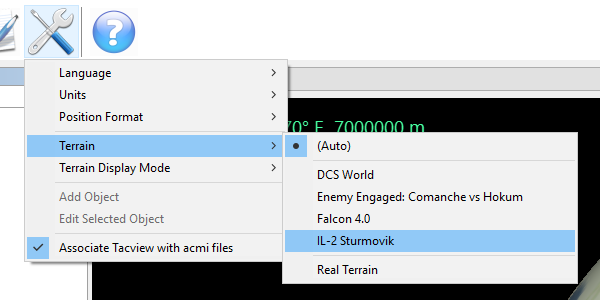
Small terrains are disabled to not conflict with the more important battlefields they overlap. The Battle of Kuban terrain will be added as soon as out or early access.
You can manually enable/disable some of the terrains or add you own by editing the C:\Program Files (x86)\Tacview\Data\Terrain\Custom\CustomHeightmapList.xml file. You may want to save the modified file in %ProgramData%\Tacview\Data\Terrain\Custom\ so your preferences work with any version of Tacview installed on your computer.
I did not have the time yet to add major IL‑2 landmarks in Tacview. An easy to use object editor is currently in development and will enable you to do so in a few clicks. Meanwhile, you may want to try the legacy Static Objects feature of Tacview.
