User Guide – DCS World
Introduction

Using Tacview with DCS World is straightforward. In most of the cases, this is a smooth and fully automated process. When you install Tacview, all the necessary scripts and settings are automatically installed so you are ready to record your first flight right away!
However, they are some rare cases where Tacview exporter cannot do its job properly. Please, read carefully the following guide to know how to get the most of DCS World and Tacview and to know how to prevent or fix potential issues.
If you can't record any flight in multiplayer, make sure first that you can record single player flights. It is possible that your problem is coming from the multiplayer host. But it may be coming as well from your local setup!
Single Player
By default, Tacview records all DCS World flight in \Documents\Tacview\ folder. Search for any *.zip.acmi files on your hard drive to make sure that your flights are not stored in an unexpected place. This may happen when the export folder is not properly configured. If your flights are recorded in the wrong folder, please check below to learn how to change the recording folder.
If you can't find any file, then the exporter is either not installed, wrongly installed, or there is another script from another add-on which prevents Tacview scripts proper execution.
Tacview exporter is a module of DCS World. You should see its icon at the bottom of DCS World main menu screen. A dedicated control panel is also available under the SPECIAL tab in DCS World OPTIONS page. See below for more details about the available options.
If you have uninstalled older versions of Tacview after having installed a new version, the exporter has probably been removed at the same time. In that case, just re-install the latest version of Tacview. The exporter will be automatically re-installed in the appropriate folder. This is a quick and safe operation: All your settings will be preserved.
If the automatic installation has failed, you can manually install the exporter yourself by copying the content of C:\Program Files (x86)\Tacview\DCS\ in your %USERPROFILE%\Saved Games\DCS\ folder.
If you have multiple versions of DCS World installed on your system, you may want to copy the exporter in all of your %USERPROFILE%\Saved Games\DCS.*\ folders. If you are using third party scripts with DCS World, *DO NOT* copy C:\Program Files (x86)\Tacview\DCS\Scripts\Export.lua in your DCS World script folder. Just add the following line in your current %USERPROFILE%\Saved Games\DCS\Scripts\Export.lua script:
local Tacviewlfs=require('lfs');dofile(Tacviewlfs.writedir()..'Scripts/TacviewGameExport.lua')Tacview ignores any dcs_variant.txt file. Instead, it simply installs the exporter in all %USERPROFILE%\Saved Games\DCS.*\ folders found on your system.
Installing and uninstalling add-ons usually messes-up DCS World configuration. It is usual to find an old script, not fully uninstalled, still active, which is triggering an error and preventing the execution of Tacview script. In that case you can find and remove the faulty script or Lua code easily:
After a flight, open DCS World log file %USERPROFILE%\Saved Games\DCS\Logs\dcs.log. Then look for any error message related to a .lua file. Do not focus exclusively on Export.lua, the faulty script can be in another Lua file. When you find the faulty script, you will have to either fix it, or completely remove the reference to it manually. Explaining how to edit a Lua script is beyond the scope of this guide, feel free to ask on the forums on how to do this. As soon as you'll get a clean log without any Lua error, DCS World should be able to record your flights as expected.
00044.711 ALERT EDCORE: Can't execute Lua file C:\Users\Vyrtuoz\Saved Games\DCS\Scripts\Export.lua - can't open './AriesWings/AriesRadio.luac'Multiplayer
To prevent cheating, some hosts are disabling data export. You can check the server options in the DCS World multiplayer lobby window. You can either record your flight afterward by playing back the track file automatically generated by DCS World for each multiplayer flight in the %USERPROFILE%\Saved Games\DCS\Tracks\ folder. Or you can ask the host to enable data export (see below).
Since it may have taken some time for your computer to join a multiplayer session, be patient while playing back the .trk file of a network flight: You will eventually see the objects appearing on the map after some time (that can take a minute).
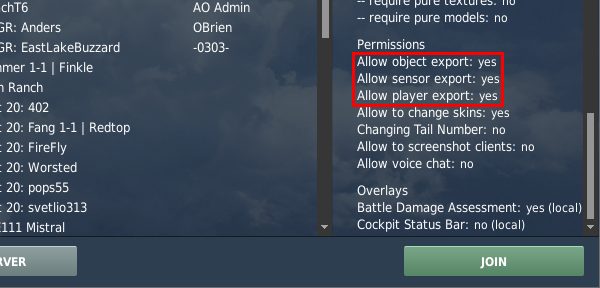
When you are creating a multiplayer session in DCS World, you can specify which data can be exported (recorded) by the clients connected to your session. Simply click on Advanced and make sure that all the export options are allowed. Please read below to learn more about additional options which are specific to Tacview exporter.
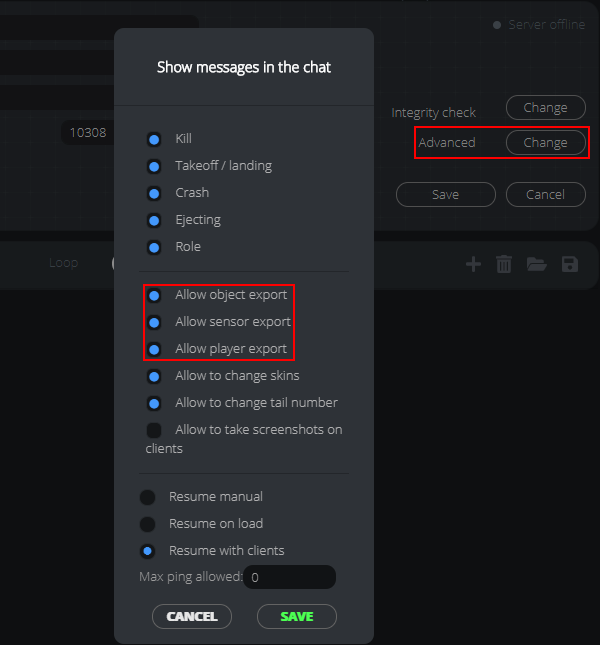
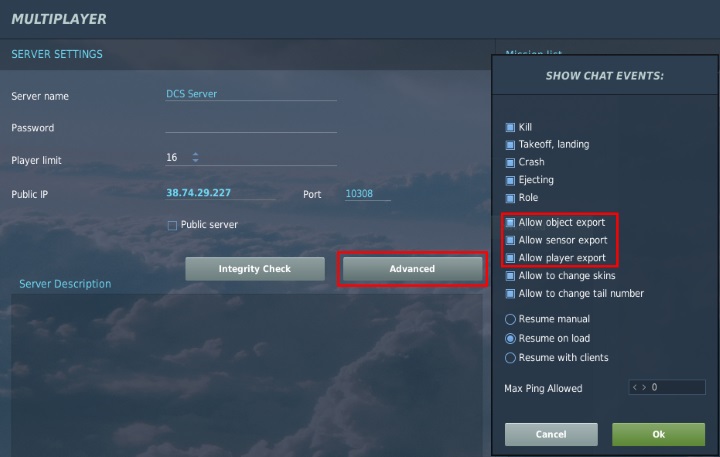
Flight recording should typically only be prohibited on public red vs blue PvP missions. Since there is no cheating involved during all other type of missions (cooperative or training) it should be enabled in all other cases.
Now, there is a better way to prevent cheating during blue vs red missions: If Real-Time Telemetry is not enabled on the server, or protected by a password, clients will not be able to review the last 10 minutes of any data recorded. That way, they cannot use Tacview to quickly review the battlefield and sneak behind their fellow enemies. Please read bellow for more information about the exporter options.
No. Mission files have nothing to do with data export! Your mission file will be shared with all other players regardless of your server settings. For example, anyone can extract your mission file from the .trk file automatically recorded by DCS World!
Exporter Options
Tacview exporter is now a module of DCS World. You can tweak its options from within DCS World in the OPTIONS -> SPECIAL -> Tacview menu.
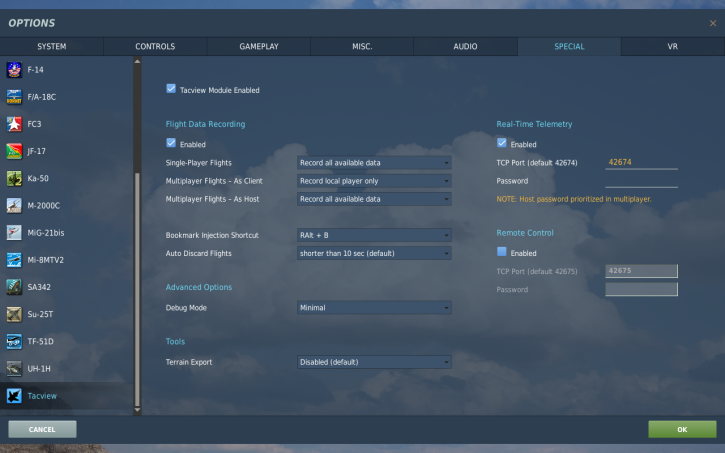
Unless do not plan to review your flights or you need maximum frame-rate while playing in DCS World, this option should always be enabled. Disabling this option will not prevent clients connected to your server to record flight data on their side. You can use the Playback Delay option for that matter.
When this option is enabled and you are hosting as multiplayer session, instead of recording the whole mission in a single file, Tacview exporter will create one separate file for each client connected to your session. One file is created in a folder named after the corresponding pilot as soon as the client joins the session. The same file is closed as soon as the client leaves the session.
This option can be very handy for permanent servers. For example, the generated files can be directly saved in an cloud folder like Dropbox so each pilot can download his flight data right after his mission. You can also use this option to save CPU on your client side. By not recording the data themselves, your clients will enjoy a smoother experience, especially while flying in VR.
Remember that file recorded by your server are not protected. Playback Delay option only affects data recorded on client computers, not on the host.
By default, while flying, you can press RAlt + B to inject a bookmark in the recorded data. Bookmarks will be displayed in Tacview time line and events log. Use bookmarks to put the emphasis on a specific phase of your flight and to make your debriefings more comfortable.
If you are the host of an online session, you can use this option to prevent people from cheating by delaying the time when they will be able to review the flight they have recorded on their side. By default, the last 10 minutes of the flight recorded online will not be readable. Because this option does not completely prevent clients from analyzing their flight, it is a much more elegant way to prevent cheating than completely disabling data export using DCS World options.
Tacview data recorder always use the server option. If Tacview is not detected on the server, the default delay of 10 minutes will be applied. In that case, as a client, you may want to stay connected 10 more minutes after the end of your flight to make sure all the data you want to review has been recorded.
Data recorded on the server side is not protected and can be replayed right away.
If you think that the data recorder is taking too much CPU time, you may want to have a look at the dcs.log file after your flight. Tacview exporter writes – on regular basis – a report on how much CPU time is required to run the exporter and all associated features. By default, performance data are dumped once every 10 minutes, use this option is you want to dump them more frequently. This option does not affect performance and does not increase acmi files size.
If you think that you have found a data recording bug, it is a good idea to use this option before reproducing the issue. The resulting acmi file will contain more detailed information about events and objects which will help a lot to debug Tacview. This option does not affect performance, but it produces slightly bigger files.
Launch Tacview with the command line parameter /debug:on to display any available debug information.
General Questions
No, you don’t. Your flights are recorded by a module which is part of DCS World. Tacview main application is mainly used for debriefing and analysis, not for data recording.
By default, Tacview records all DCS World flights in \Documents\Tacview\ folder. If you can't find any flight data in this folder, then search for any *.zip.acmi files on your hard drive. If you find your flight recordings in an unexpected folder or you can't find them at all, then your script is either not properly working or not properly configured.
You can choose where flight data is stored by using to corresponding option in Tacview. Do not forget to re-launch DCS World (or, even Steam, depending on your version) afterward so this new setting is properly propagated to the exporter.
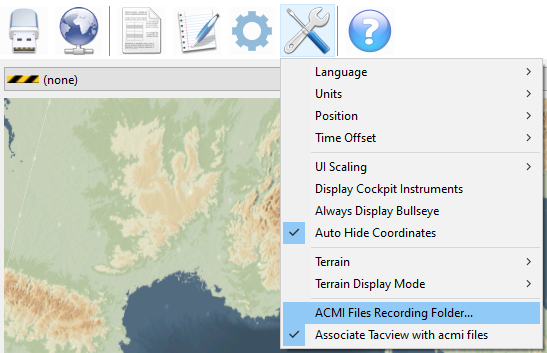
Tacview officially supports the Eagle Dynamic store, Steam edition, as well as the Open Beta versions of DCS World. Older versions like Black Shark or the vanilla Flaming Cliffs are no longer supported.
You can download and install Tacview 1.2.8 which is the last version to support legacy versions of DCS World. Tacview 1.2.8 script will export any available flight data. It is recommanded to also install the latest version of Tacview in addition of Tacview 1.2.8. That way, you can analyze the exported data with the latest tools available.
No, never! Tacview only modifies a few files saved in the %USERPROFILE%\Saved Games\DCS\ folder. At no moment you need to run it in administrator mode or in some kind of compatibility mode to make it work.
